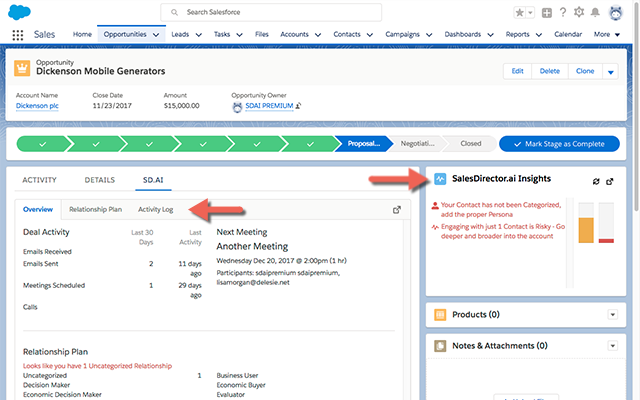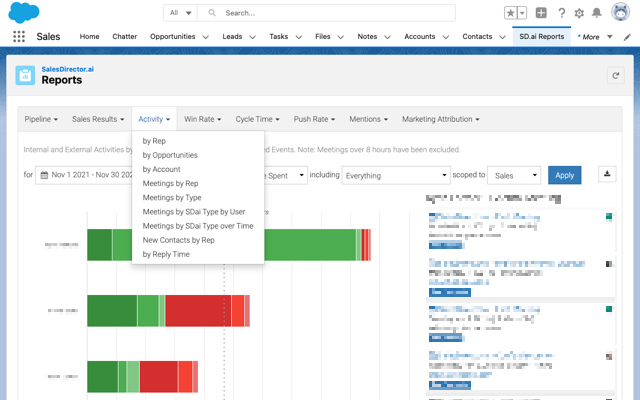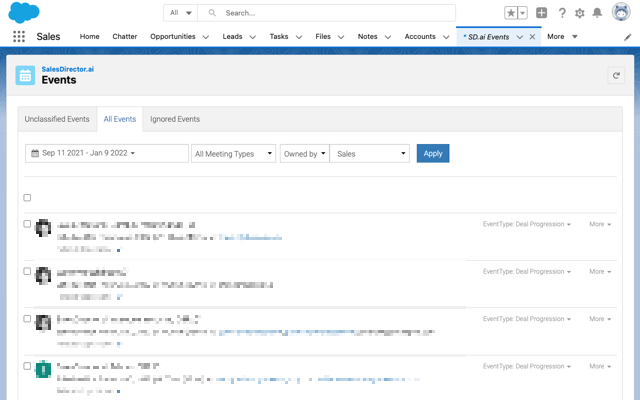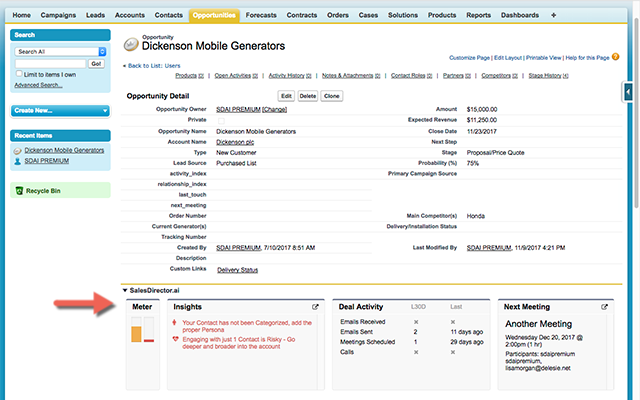SalesDirector.ai Salesforce App
What Is It?
- SalesDirector.ai Interface and Insights inside Salesforce Opportunity Screens (Classic and Lightning)
- SalesDirector.ai Opportunity Relationship Plan and Activity Log inside Salesforce (Lightning)
- Real Time Sync between Opportunity Changes (without the app it may take up to 2 hours)
Installation Instructions
After installing this app, please perform the following steps
1. Setup Custom Setting
- Go to Salesforce Setup
- In Quick Find/Search box, type
Custom Setting, and select it - There should be a Custom Setting with name SDBasicSetup, click on the Manage button then press the NEW button.
- For the Name type
BaseURL
For the URL type your SalesDirector.ai URL. Example:https://mycompany-sf.salesdirector.ai
2. Setup Remote Site Setting
- Go to Salesforce Setup
- In Quick Find/Search box, type
Remote Site Setting, and select it - There should be a Setting called SalesDirectorAi, select it, then press the EDIT button.
- In the Remote Site URL input box type in the same URL you used above
https://mycompany-sf.salesdirector.aiand click Save.
3. Add CSP Trusted Site Setting
- Go to Salesforce Setup
- In Quick Find/Search box, type
CSP, and select it - There should be a Trusted Site called SalesDirectorAi, press the EDIT button.
- In the Trusted Site URL input box type in the same URL you used above
https://mycompany-sf.salesdirector.aiand click Save. - Check Allow site for connect-src.
- and click Save.
4. Lightning Layout Opportunity Page:
OPTIONAL. If you want to see SalesDirector.ai Opportunity Insights on the Opportunity Detail Page
- Navigate to an Opportunity
- Click on Setup > Edit Page
- Click on the Main Panel (Activity/Details Panel), click on the Add Tab button on the right, select Custom and call it
SD.ai - Select the new SD.ai Tab
- Drag the OpportunityDetails onto the blank canvas of the new Tab
Note: If you dont see the Lightning Components you need to define a custom Salesforce domain name for your Organization. - Next, drag the OpportunityInsights onto the Right hand Top Section of the page
- Click Save then click Activate and Assign as Org Default
5. Lightning Layout Account Page:
OPTIONAL. If you want to see SalesDirector.ai Account Insights on the Account Detail Page
- Navigate to an Account
- Click on Setup > Edit Page
- Drag the AccountInsights onto the Right hand Top Section of the page
- Click Save then click Activate and Assign as Org Default
6. Lightning Layout Contact Page:
OPTIONAL. If you want to see SalesDirector.ai Contact Insights on the Contact Detail Page
- Navigate to an Contact
- Next, drag the ContactInsights onto the Right hand Top Section of the page
- Click Save then click Activate and Assign as Org Default
7. Lightning Layout Lead Page:
OPTIONAL. If you want to see SalesDirector.ai Contact Insights on the Lead Detail Page
- Navigate to an Lead
- Next, drag the LeadInsights onto the Right hand Top Section of the page
- Click Save then click Activate and Assign as Org Default
8. Add SD.ai Reports to Tabs:
OPTIONAL. If you want to see SalesDirector.ai Reports in Salesforce
- Navigate to an Salesforce Apps
- Click on View All
- Find SD.ai Reports and click on it
- Add this report to your Favorites or Pin the Tab
9. Add SD.ai Events to Tabs:
OPTIONAL. If you want to classify Meetings/Events written from SalesDirector.ai to Salesforce
- Navigate to an Salesforce Apps
- Click on View All
- Find SD.ai Events and click on it
- Add this Events tab to your Favorites or Pin the Tab
10. Optionally Disabling Callbacks
OPTIONAL. Record changes can be frequent and can consume lots of API requests.
If you DO NOT want Salesforce to tell SalesDirector.ai about Record changes do the following:
- Go to Salesforce Setup
- In Quick Find/Search box, type
Custom Setting, and select it - There should be a Custom Setting with name SD.ai Advanced Settings, click on the Manage button then press the NEW button.
- For the Name type
Advanced
And check which Records you DO NOT want to do Callbacks on.
Thats It!
If you have any problems please contact us at: support@salesdirector.ai.
Last Updated: Feb 4, 2021